HOW IT WORKS
App Setup Guide
- Visit the Shopify app store.
- Search for the "Trials & Returns" app.
- Click "Install."
- Choose your store and follow the on-screen instructions to complete the installation.
- Your app has been installed successfully.
.png)
.png)
.png)
.png)
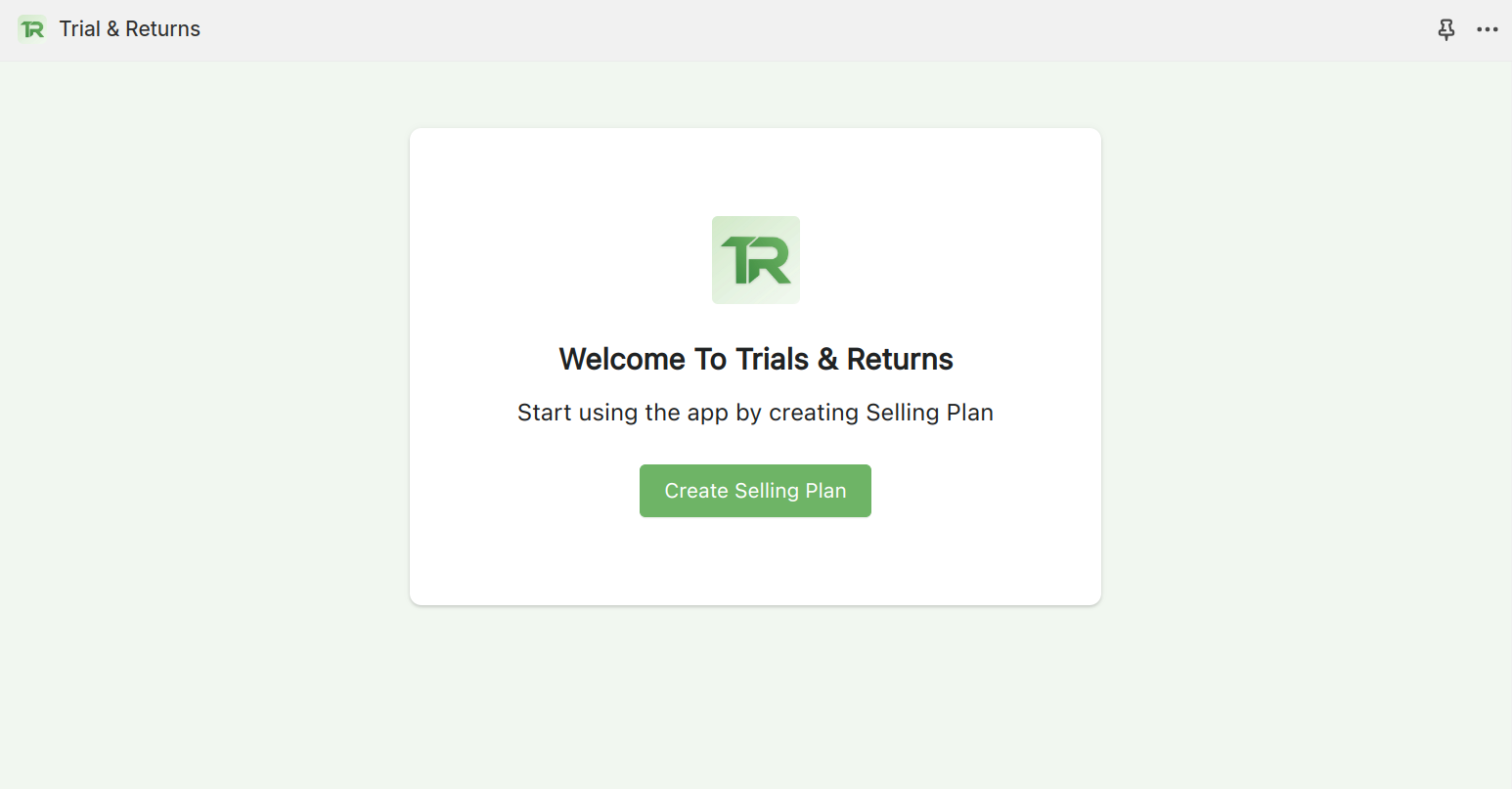
Create selling plan:
Create your own sales plans by choosing a deposit amount and a trial period for your products.
Deposit Payments at Checkout:
Allow customers to secure their purchase with a deposit during checkout,demonstrating their commitment and interest in your products.
Free Trial Period:
Offer a risk-free shopping experience by allowing a trial period of [specify number of days] before any charges are applied, giving customers the opportunity to thoroughly evaluate the product.
Order Fulfillment:
Implement a swift order fulfillment strategy to guarantee timely and efficient delivery, thus increasing customer satisfaction.
Inventory Management:
Ensure real-time inventory updates to maintain accurate stock levels, preventing overselling and ensuring a smooth customer experience.
Select Products for Your Plan:
Choose which products to include in your selling plan, targeting those that are well-suited for premium or trial-based offerings, to provide an exclusive shopping experience.
This selling plan is designed to enhance customer engagement, build trust, and streamline operations for a seamless and positive purchasing process.
Working with multiple selling plans
Our selling plan feature allows merchants to effortlessly connect one plan with several products, streamlining the customer experience. Furthermore, merchants can create multiple selling plans for a single product, showcasing various options to users on the frontend. This flexibility ensures that customers encounter a range of choices, making their shopping journey more personalized and enjoyable. With this user-friendly approach, merchants can effortlessly adapt to diverse customer preferences, presenting a dynamic and engaging storefront. Explore the simplicity of creating and managing selling plans, giving your customers the power to choose what suits them best.
Frontend setup
Product pages
After setting up your selling plan, make it visible on your store's front page by adding the "Try Before You Buy" Button. Just go to theme customization, find the app block named "Try Before You Buy" Button and effortlessly place it anywhere on your product page. Customize your storefront with this button for a user-friendly and engaging shopping experience. Simple, right? Try it out!
My account area / Returns
For a hassle-free return option, merchants can add a button called "Return Order" Button on the order page. Simply go to theme customization, find the "Return Order Button" app block, and place it wherever you like on the order page. Your convenience is our priority.
Email notifications
Once you place an order using our selling plan, you'll receive a special email from us! This email, personally sent by the merchant, will contain all the important details:
- What you bought,
- The selling plan you chose,
- The amount deducted, and
- When the remaining payment is due.
Stay tuned for your personalized order confirmation – we've got everything covered!
Admin panel
View Orders
In the admin panel, there's a cool feature called "Selling Plans". Here, admins can create and check out a list of plans they've made. Plus, there's a handy "Order" tab to keep tabs on orders made using these plans. You get all the order details like when it was made, when the payment was captured, and a nifty option to capture payment whenever you want for those orders.
Help
Explore our dedicated help section crafted for you. Get to know how to create selling plans and easily understand how to add app blocks from theme customization, showcasing them to users on the frontend. We guide you through each step to make your online store look great. Simple solutions for your convenience!
.png) Purpose
Purpose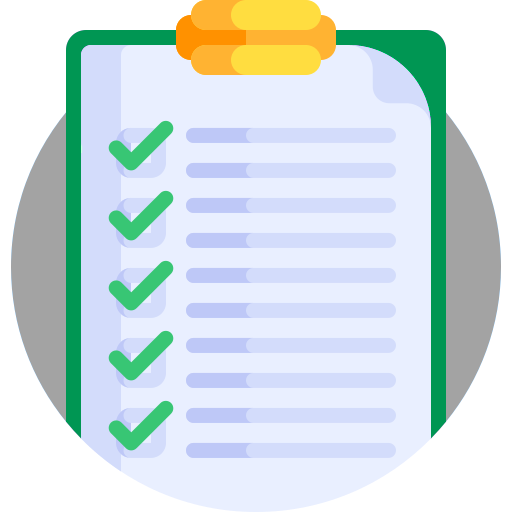 Requirements & Limitation
Requirements & Limitation.png) Purchase
options
Purchase
options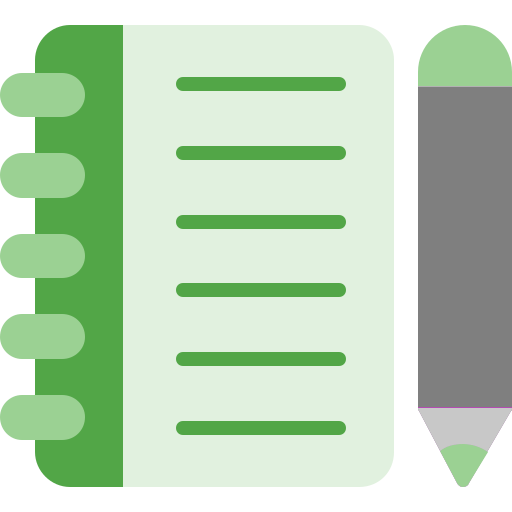 Terms Used
Terms Used  App features
App features